|
|
By Kristian Lauszus 
The PS4 controller is now also supported via Bluetooth. It uses the same API as the other libraries I have written, so if you have used them before, then you should be quite familiar with it.
The example code is available at Github: https://github.com/felis/USB_Host_Shield_2.0/blob/master/examples/Bluetooth/PS4BT/PS4BT.ino.
For more information take a look at my blog post: http://blog.tkjelectronics.dk/2014/01/ps4-controller-now-supported-by-the-usb-host-library/. This explains how to pair with the controller and have some background information as well.
You should also check out the readme which will always have the newest information available.
That is all for now. Hopefully this will be useful to anybody out there that wants to use the PS4 controller with the library.
Update 18. January 2014
A USB version of the library is now also available.
By Kristian Lauszus  PS3 keyboard I am glad to announce that Bluetooth HID devices are now supported by the USB Host library. The library already supports PS3 and Wiimote controllers, but now you are also able to use Bluetooth mice and keyboards with the library.
An example is available at the following link: https://github.com/felis/USB_Host_Shield_2.0/blob/master/examples/Bluetooth/BTHID/BTHID.ino.
I have personally tested it with a PS3 keyboard (see image), an Apple Wireless Keyboard and an old Bluetooh mouse from Microsoft and all of them works fine.
For more specific instructions on how to use the library I recommend taking a look at the blog post at my own blog: http://blog.tkjelectronics.dk/2013/12/bluetooth-hid-devices-now-supported-by-the-usb-host-library/.
Feel free to post a comment below if you got questions or got problem with a specific device and I will answer as fast as possible.
By Kristian Lauszus 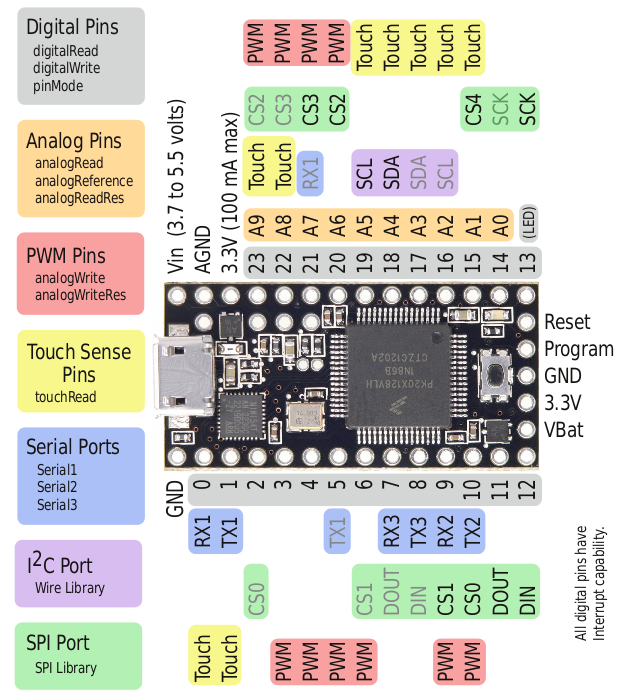 Layout of the Teensy 3.0 I am pleased to announce that the first ARM processor is now supported by the USB Host library. It is the Teensy 3.0 which features an 32 bit Cortex-M4 ARM processor running at up to 96MHz. This is a huge increase in speed if you are used to the Arduino Uno running at 16MHz.
The Teensy 3.0 is created by the Paul Stoffregen which is also a dedicated contributor to the Arduino IDE. If you are looking for a ARM based board for your next project, I recommend taking a look at the Teensy 3.0. A more detailed overview can be found at the official page.
To use the Teensy 3.0 with the library I recommend using the Mini variant of the USB Host Shield as it is much more compact and a bit cheaper too. Since the Teensy 3.0 is running at 3.3V no logic conversion is needed.
Note it is very important than you do not connect a 5V microcontroller to the Mini variant of the USB Host Shield, as this might damage the board. If you are planning to use a 5V microcontroller like the Arduino Uno I recommend getting the full sized version of the shield.
In order to use the Teensy 3.0 you will need to connect the Teensy 3.0 to the USB Host shield like so:
| USB Host Shield |
Teensy 3.0 |
| RESET |
3.3V |
| GND |
GND |
| INT |
9 |
| SS |
10 |
| MOSI |
11 |
| MISO |
12 |
| SCK |
13 |
| 3.3V |
3.3V |
| GND |
GND |
The images to the right shows both the pinout for the Teensy 3.0 as well as the Mini USB Host Shield.
 Layout of the USB Host Shield Mini variant Furthermore I recommend cutting the VBUS jumper and then soldering a wire from the provided pad on the USB Host shield. This wire can then be connected to the VIN on the Teensy 3.0. The USB Host shield will then get powered directly from the same USB port as the Teensy 3.0 and the VBUS will be 5V as required by most devices – note that you might need a separate 5V regulator depending on which device you are using with the shield, as it might draw too much current.
More information about how to modify the shield can be found at the hardware manual.
Also take a look at the guide for the other Teensy boards, as the wiring is almost the identical.
Hopefully this is just the first of many ARM based boards that is going to be supported by the USB Host shield library.
If you got any questions or comments, then feel free to write a comment below and I will answer as fast as possible.
By Oleg Mazurov  Arduino reading digital scale
I am the proud owner of Stamps.com Model 510 5lb digital scale. It is a nice little scale which works very well (much better than Stamps.com service itself) while attached to my workstation. The scale doesn’t have a display making any kind of standalone use difficult. However, since the scale is a USB HID device reading data from it should be as easy as from a joystick and Arduino board should be adequate to provide a display function for it. To test this theory I made a simple setup consisting of Arduino UNO, USB Host shield and HD44780-compatible LCD display. I also wrote a small sketch which polls the scale and outputs the weight. The secondary objective of this project was to demonstrate LCD support in USB Host shield library.
For this project I used the following:
- An Arduino board. Standard size board, such as UNO, Duemilanove or Leonardo, will work
- USB Host Shield
- Toshiba HD44780-compatible LCD display, in 16×1 or 16×2 configuration. If you’re planning to use this sketch for something else, like data logging, the display is optional – all output from the scale is repeated to the serial port
- Stamps.com 5lb digital scale. Scales are standard HID devices with usage table 0x8d, therefore, scales from other brands may work as well with no or minimal modifications to the code
- USB Host library
The example code is also hosted at github, as well as in ‘examples’ section of the library under ‘HID’. It has been tested with Arduino IDE version 1.0.5.
In this project, the LCD is connected to the shield’s GPOUT pins, as documented in max_LCD.h header file. In addition to data lines, 5V and ground must also be connected to the shield’s 5V and GND terminals; the RW pin must be grounded – I do it on the LCD itself. In order to see the characters, the display must be biased – a 5K-10K pot with wiper on Vo and other two pins on 5V and ground will provide contrast adjustment.
Continue reading Adding a display to a digital scale using Arduino and USB Host shield
By Oleg Mazurov  Power switch populated About a month ago I started shipping USB host shields built on PCB bearing revision number 2.0.1. On this PCB I added a new feature, suggested by Andrew Kroll – a VBUS power switch. The board comes with power switch unpopulated and if you don’t care about this feature it can simply be ignored. However, if you do care about power control, read on.
The ability to turn VBUS on and off at will can be very beneficial. In battery-powered projects the run time can be significantly increased by powering on USB device only when needed. Some other devices can’t even be initialized reliably without a powercycle. Also, many power switches incorporate current limiting circuitry allowing VBUS overload detection and prevention.
An example of populated power switch is shown in the title picture (click on it to make it larger). A is a power switch IC (in this case, Micrel MIC2004). B is 0.1uF ceramic capacitor in 0603 package. C is a wire from MAX3421E GPX pin to the ENABLE pin of the power switch. Finally, D is VBUS Power jumper which needs to be opened, as pictured. Current revision of USB Host 2.0 library is needed to support power control.
 Board Layout
Next picture will be used to explain the details of the power control circuitry.
-
Arrow A points to the jumper which needs to be cut open
-
Arrow B shows the position where 0603 0.1uF ceramic capacitor needs to be placed
-
C and D show the places for the power switches (only one switch is needed). Many switches packaged in SOT23-5 and SOT23-6 use this footprint, use On Semiconductor NCP380 as a reference. Also, some other 5 pin switches, such as Maxim MAX4793 and Micrel MIC20xx, will work while placed on SOT23-6 footprint, as shown on the title picture.
-
Certain switches, such as 6 pin NCP380, allow for adjustable current limit. The position for current setting 0603 resistor is marked ILIM – for the value of this resistor consult the datasheet for the part you’re planning on using
-
Many switches provide FAULT pin to signal various fault conditions, like output overload, reverse votage, or over-temperature. The pin is typically active low open drain type. It is broken out to a pad labelled VBUS OVL. The signal can be used in several different ways. A LED with a series resistor can be connected across VBUS OVL and a power rail. Also, it can be connected to a MCU input. In this case, a position labelled 10K should be populated with 0603 resistor, typical value is 10K. The other (upper) end of the resistor is connected to 5V rail with a trace which is placed under the letter K; if 3.3V level signal is desired, cut the trace and solder the upper end of the resistor to the 3.3V rail.
-
The power control signal is labelled VBUS EN. The library uses GPX pin for
vbusPower() and Init() functions. There is also a variant of Init() function which will hold the VBUS off for the number of milliseconds passed to it as a parameter. See usbhost.h file for details. Also, testusbhostFAT.ino demonstrates usage of powercycling Init().
Continue reading VBUS power control on USB Host shield
By Oleg Mazurov  Beagle Analyzer USB hub trace
I’m the proud owner of Totalphase Beagle USB 480 protocol analyzer. It helps tremendously in debugging USB code and the software which translates binary traces into human-readable form is free allowing sharing the trace files. Some time ago I needed to capture and share analyzer traces of certain Bluetooth dongles with developers of USB Host Shield 2.0 library. Instead of sharing the traces privately I decided instead to put them into another GitHub repo for everyone to see and learn.
At the moment, the repository contains just a handful of Bluetooth traces, captured on Windows and Linux machines. I will be expanding the repo with other interesting traces generated during my development. Also, if anyone wants a trace from a device not already in the repo – just ask.
Enjoy,
Oleg.
By Oleg Mazurov  Mass Storage The code supporting USB Mass Storage Class of devices has been added to USB Host Shield 2.0 library and is available to download on GitHub. Mass storage devices include USB Flash drives, memory card readers, external hard drives/CD-ROMs, smartphones/tablets, and some others – almost anything that shows as a drive while connected to a PC (exceptions are digital cameras as well as some phones pretending to be digital cameras). Andrew Kroll (who made this release possible) – thank you very much!
At present, the code example, also featuring Andrew’s FAT and extended memory implementation, can only be run on “big” Arduinos such as Mega and Mega 2560. Another FAT implementation, developed by Alex Glushchenko, is being tested – there is a slight possibility that at least some functionality can be demonstrated on a regular UNO board. On the other hand, the mass storage component can be used without a file system by simply reading/writing physical sectors; this approach can save a lot of memory. The documentation for the mass storage class code is available here.
Many hours has been spent testing the code; it should work with any device which claims to support “mass storage bulk only” transport. While newer (less than 5 years old) won’t cause any problems, older ones could be finicky. If your device shows odd behaviour with this code, please let me know – I will trade it for the good working one.
Enjoy!
Oleg.
By Oleg Mazurov Allan Caplan sent me a write-up and pictures of putting together headers on USB Host Shield 2.0. The post can be used as an assembly guide for the shield. The following text and pictures were taken straight from Allan’s Evernote which he kindly shared with me and gave me permission to repost. I just wanted to add that after assembly is is a good idea to load and run the quality control routine to make sure the shield works.
Enjoy!
Assembling the USB Host Shield (v2.0) is pretty well straight forward, even without instructions. Some people have complained about the lack of instructions, so here goes. This guide assumes you are familiar with basic soldering techniques, and basic Arduino know-how.
1. Unpack the shield. You should see something similar to this: two 8 pin headers; two 6 pin headers; one 2X3 pin header
 Kit 2. Insert the pins. It should be explanatory where they go – along the outer rows, one side has two banks of 8 and the other has 2 banks of 6. Now, if you have a third hand this may get easy. When I do soldering like this I like to insert all the headers and turn the card upside down, like this:
 6x and 8x headers from the bottom 3. Before you start soldering, make sure the header you are working on is straight!
4. Did you check that your header is straight?
5. OK, go ahead and solder. I like to work on each header at a time, making sure it’s straight before starting. Once done, you should have something that looks like this (from the top)
 6x, 8x headers from the top 6. Time for the 2×3 header. Insert it like so. Again if you have a third hand this will be easier, if you don’t make sure your header is straight before soldering!
 2x3 header 7. That’s it! If you did things correctly you should have a functioning USB Host Shield! Go ahead and fit it on your Arduino board (make sure it’s straight, I didn’t realize mine was crooked in the picture)
 Final alignment check 8. You just soldered, clean up your workspace and go wash your hands.
9. Find the instructions for uploading software and running the QC program.
By Oleg Mazurov  USB Host Library Documentation This is short but very important announcement. Kristian from TKJ Electronics started a documentation project – here is the link to the post on his blog. Kristian configured Doxygen and set up the framework to build the documentation from the source code of the library. In addition to all that, Kristian documented all the code he has contributed to the USB Host library 2.0. Results can be seen here.
Documenting a function is now as easy as adding a specially-formatted comment at the beginning of the function. In the near future, I will start adding comments to the core USB functions as well to help people understand the internals of the library. It is going to take a bit of time to document everything but even what is available now is a very good beginning – thank you, Kristian!
By Oleg Mazurov  Discovering Arduino Bluetooth
This is a second article about Bluetooth connectivity using USB Host library for Arduino. Previous article described Android connectivity; today, I will show how to connect an Arduino to a Windows machine using USB Host Shield ( available at the store ) and USB Bluetooth dongle.
The biggest issue with Bluetooth on a Windows machine is third-party Bluetooth stacks. They all work well but behave slightly differently and it is not possible to write a step-by-step walkthrough valid for any Windows PC. My setup is 64-bit Windows 7 with Broadcomm Bluetooth stack; other Windows versions and Bluetooth stacks will be slightly different.If you have any difficulties following the text, leave a comment and I’ll try to help. Also, Bluetooth protocols time out very quickly – 5-10 minutes, sometimes less. If you get a timeout at any step simply start over again; sometimes, resetting Arduino may be necessary.
First thing that needs to be done is to make a working Arduino setup. Previous article on the topic gives plenty of information about necessary gear, compatible Bluetooth dongles and expected terminal output. Once this is done, install Bluetooth on Windows. On Win7, the installation consists of plugging in a Bluetooth dongle to USB port and watching the progress of installation process which will start automatically. At the end of the installation system will give you the warning that your PC is not discoverable – ignore it. If installation is successful a Bluetooth icon will appear in the system tray.
The next step is to pair Arduino to a PC. At this point, an Arduino-USB Host Shield-Bluetooth dongle combo shall be put together as described earlier, tested, and set up as follows:
- Powered from external supply – optional but highly recommended, at least for the first attempt. If you decide to use external supply, connect it before USB cable
- Connected to a PC with USB cable. It could be the same PC to which you are going to pair your Arduino via Bluetooth
- Terminal to Arduino opened. It can be Serial Monitor in Arduino IDE or third-party terminal program such as Putty or Teraterm. If everything is wired correctly and Bluetooth dongle is good you should see the following output in the terminal window:
Continue reading Using USB Bluetooth dongle on Arduino to connect to Windows PC
|
|



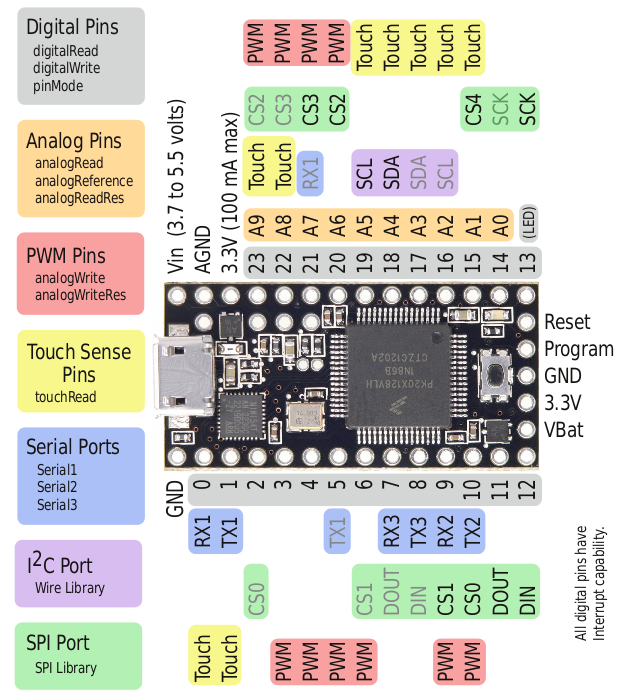













Recent Comments